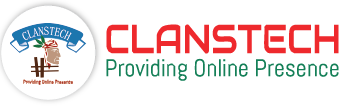Demo Link Plugin Documentation
How to Install
1. Download the Demo Link Plugin from our store (Download Plugin).
2. Go to Configuration → Local plugins from the Admin dashboard.

3. Click on the "Upload plugin or theme" button.

4. Popup will appear asking to navigate to the file that contains the plugins ZIP file.
5. Click on the "Choose File".

6. Select the .zip file named "Demo Link" and then upload it using the "Upload plugin or theme" button.

7. After uploading the plugin, a success notification will appear at the top of the page with a message.

8. Once you see the notification, click on the "Restart application to apply changes" button.

9. To get this plugin, Search by the group name as Widgets in Configuration → Local Plugin.

10. Look for the "Demo Link" plugin in the list.
11. Click the "Install" button next to the "Demo Link" plugin.

12. Click the "Restart application to apply changes" button in top menu.

How To Enable:
After installation, it's important to enable Demo Link Plugin.
If the plugin is not enabled, the Demo Link Button will not show even after installation.
1. Go to the Configuration → Widgets.

2. Click the Edit button next to the Demo Link Plugin.

3. Select the Is active checkbox and Click on the Update button to Enable the plugin.

How to Add a Downloadable Product
To configure Demo Link Plugin, you first need to add a downloadable product.
A downloadable product allows customers to access digital content such as eBooks, templates, or any downloadable material after completing a purchase.
Before proceeding with configuration, make sure to create and save a downloadable product by enabling the “Downloadable Product” option in the product details.
Once the product is added, you can manage its downloadable files and other related settings.
1. Go to Catalog → Product.

2. Click the Add New button to create new Digital Downloadable Product to your store.

3. In the product destails page section, enter the Product Name, Short Description, and other required derails.

4. Check the Downloadable Product checkbox.

5. Once all the details are added, click the Save button to save the changes.

How to Configure the Plugin
The Demo Link Plugin allows you to display a demo button or link on the product details page, helping customers preview or test a product before making a purchase.
Before configuring the plugin, make sure you have at least one product added in your store the plugin needs a product to associate the demo link with.
The Demo Link Plugin Configure page allows you to select categories and products, manage the demo link URL, and customize the demo button’s text and color.
You can easily update the demo link or modify its button style anytime from the settings panel.
1. Go to the Configuration → Widgets.
2. Find "Demo Link" Plugin in the list.
3. Click the "Configure" button next to "Demo Link".

4. In Configure page, select the desired Category and specific Product for which you want to add a demo link.

5. The Demo Url Textbox shows the already added URL.
6. To change the link, enter a new Demo Url in provided field.

7. From the Setting panel, Change the Button Text and Button Color as per your preference.

8. Once all chnages are done, click the Save button.

How to Use
After saving the configuration, the Demo Link Button will appear on the selected product’s details page.
The button will display the text and color you configured, and when a customer clicks it, they will be redirected to the specified Demo URL.
This allows customers to easily preview or test the product before making a purchase.
1. Now you can go to the Public Store page of the product for which you have saved/added Demo URL.