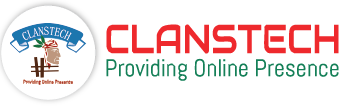Back to Top Button Plugin Documentation
How to Install
1. Download the Back to Top Button plugin from our store (Download Plugin).
2. Go to Configuration → Local plugins from the Admin dashboard.
.png)
3. Click on the "Upload plugin or theme" button.

4. Popup will appear asking to navigate to the file that contains the plugins ZIP file.
5. Click on the "Choose File".

6. Select the .zip file named "Back To Top Button" and then upload it using the "Upload plugin or theme" button.

7. After uploading the plugin, a success notification will appear at the top of the page with a message.

8. Once you see the notification, click on the "Restart application to apply changes" button.
.png)
9. To get this plugin, Search by the group name as Widgets in Configuration → Local Plugin..png)
10. Look for the Back to Top Button plugin in the list.
11. Click the Install button next to the Back to Top Button plugin.

12. Click the Restart application to apply changes button in top menu..png)
How To Enable:
After installation, it's important to enable the Plugin.
If the plugin is not enabled, the Back to Top button will not appear even after installation.
1. Open the Configuration → Widgets.

2. Click Edit in front of Back to Top Button.

3. Select the "Checkbox" and then click the "Update" button to activate your plugin.