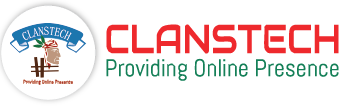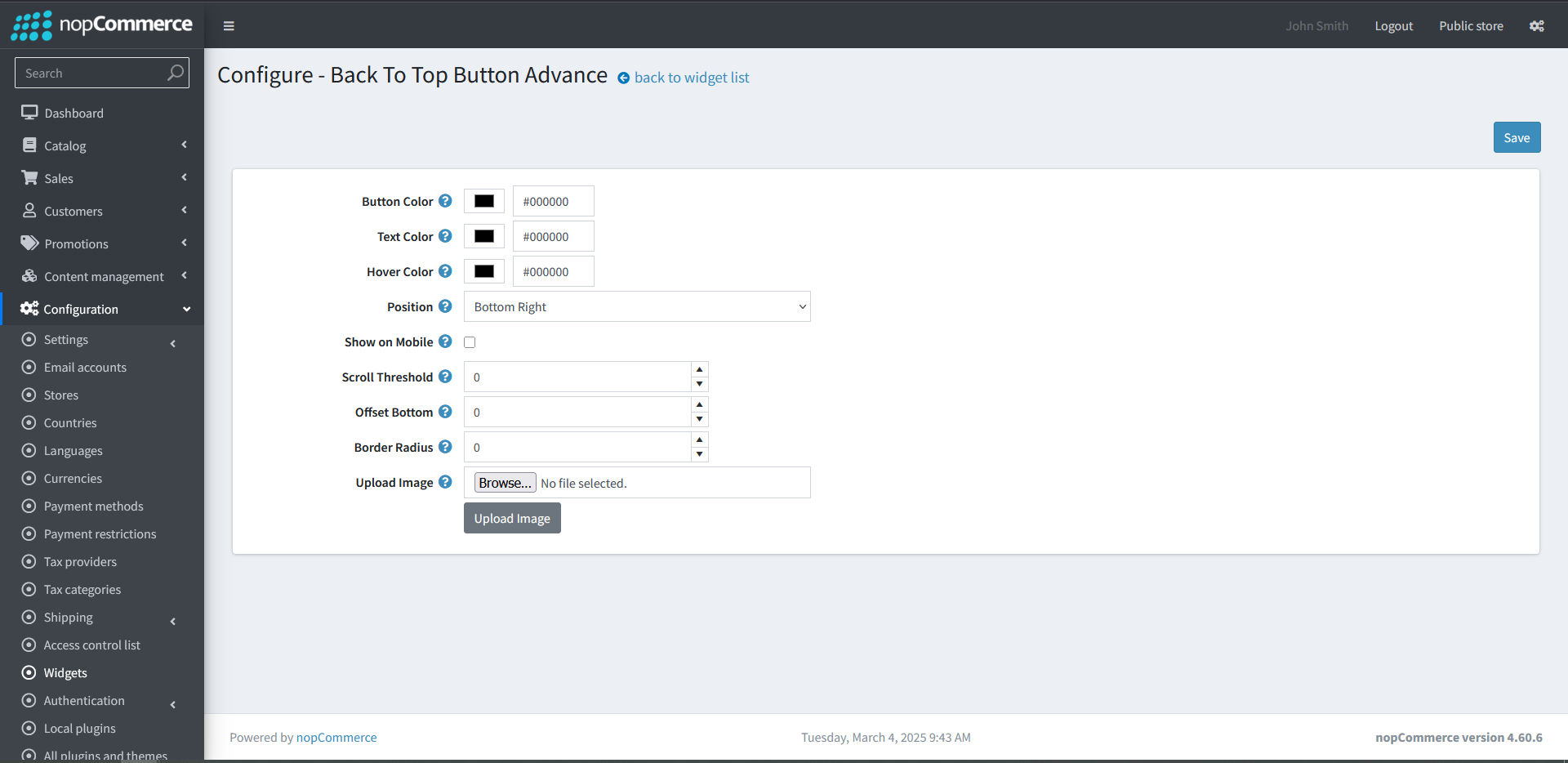Back To Top Button Advance Plugin Documentation
Back to Top Button Advance
Description:
The Back to Top Button Advance Plugin for nopCommerce provides a simple yet effective way to improve navigation on your website. It adds a floating button that stays visible on the screen as users scroll down a page. With a single click, users are smoothly scrolled back to the top of the page, making navigation faster and more convenient, especially on long product pages, category listings, or blog posts.
Feature:
Button Color: Set the background color of the button.
Text Color: Choose the text color for the button label.
Hover Color: Define the button color when hovered.
Button Position: Select whether the button appears on the bottom left or right.
Show on Mobile: Enable or disable visibility on mobile devices.
Scroll Threshold: Set the scroll distance required before the button appears.
Offset Bottom: Adjust the vertical distance of the button from the bottom.
Border Radius: Customize the button's corner roundness.
Upload Image: Upload a custom image for the button icon.
How to Install and Enable the Plugin:
1. Download the Back to Top Button Advance plugin from our store (Download Plugin).
2. Go to Configuration → Local plugins from the Admin dashboard
.png)
3. Check your nopCommerce version (You can find the version at the bottom right corner of the admin dashboard).
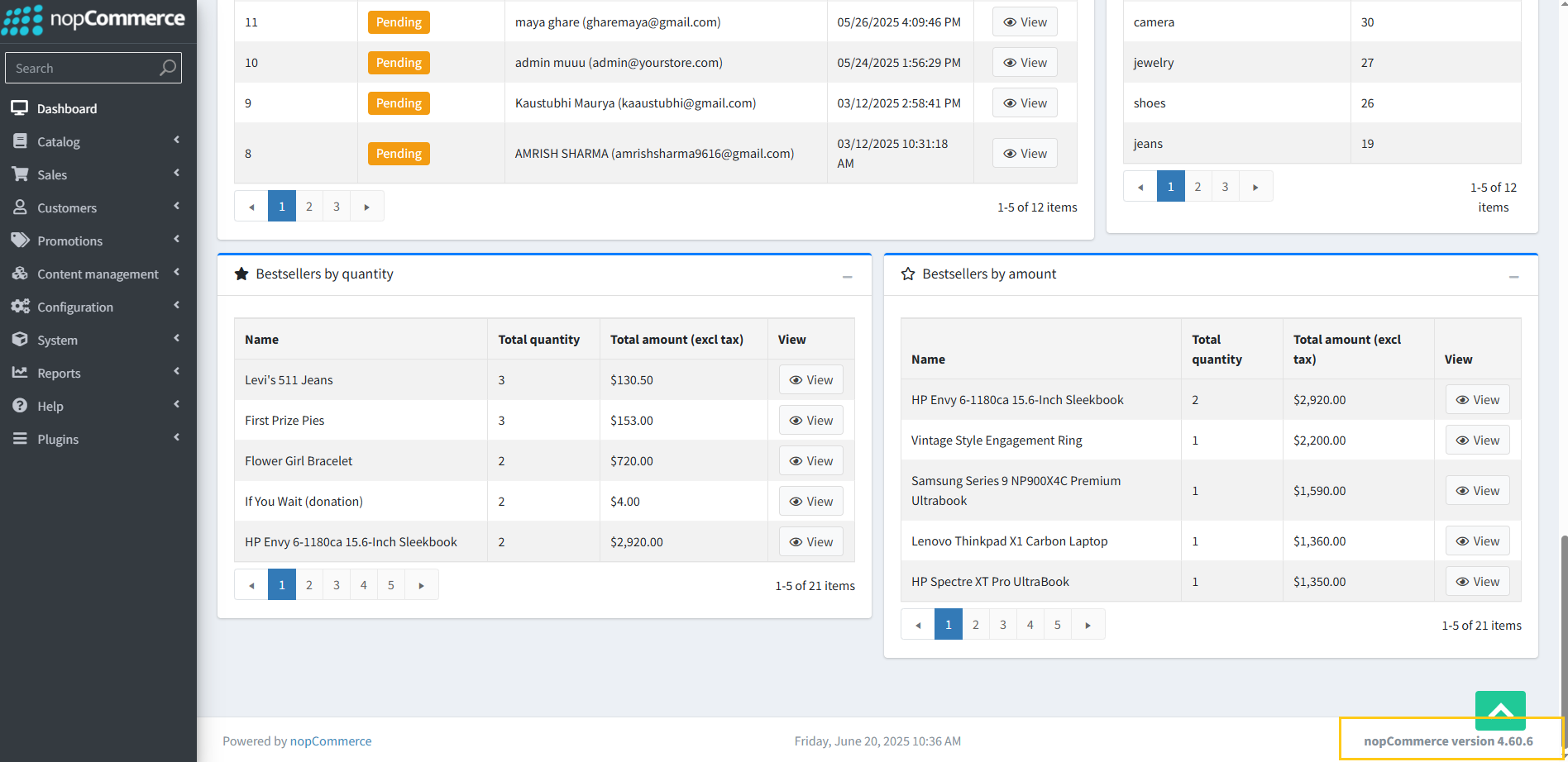
4. Extract the downloaded file from your order section.

5. Click on the "Upload plugin or theme" button.
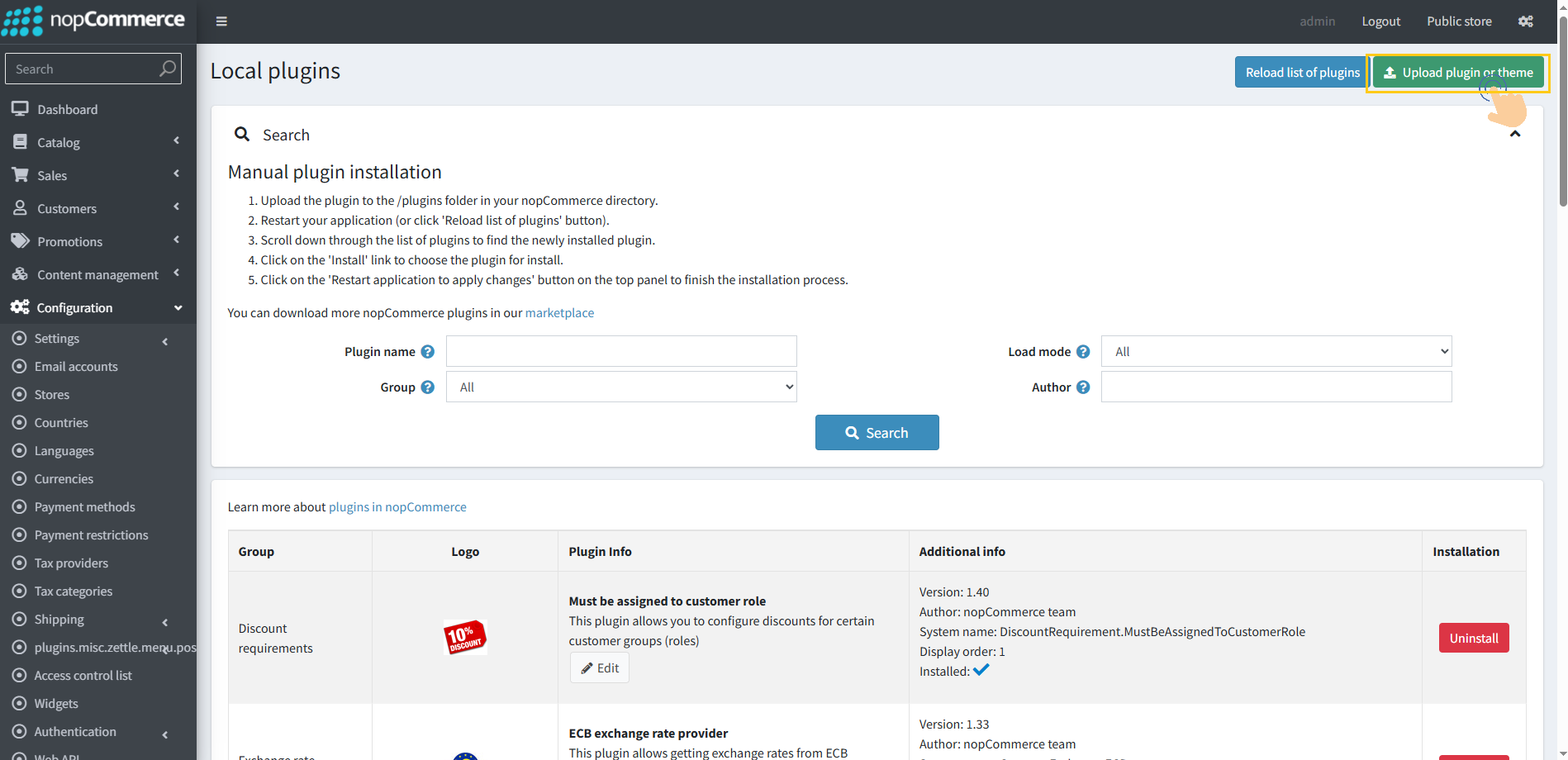
6. Popup will appear asking to navigate to the file that contains the plugins ZIP file.
7. Click on the "Choose File".
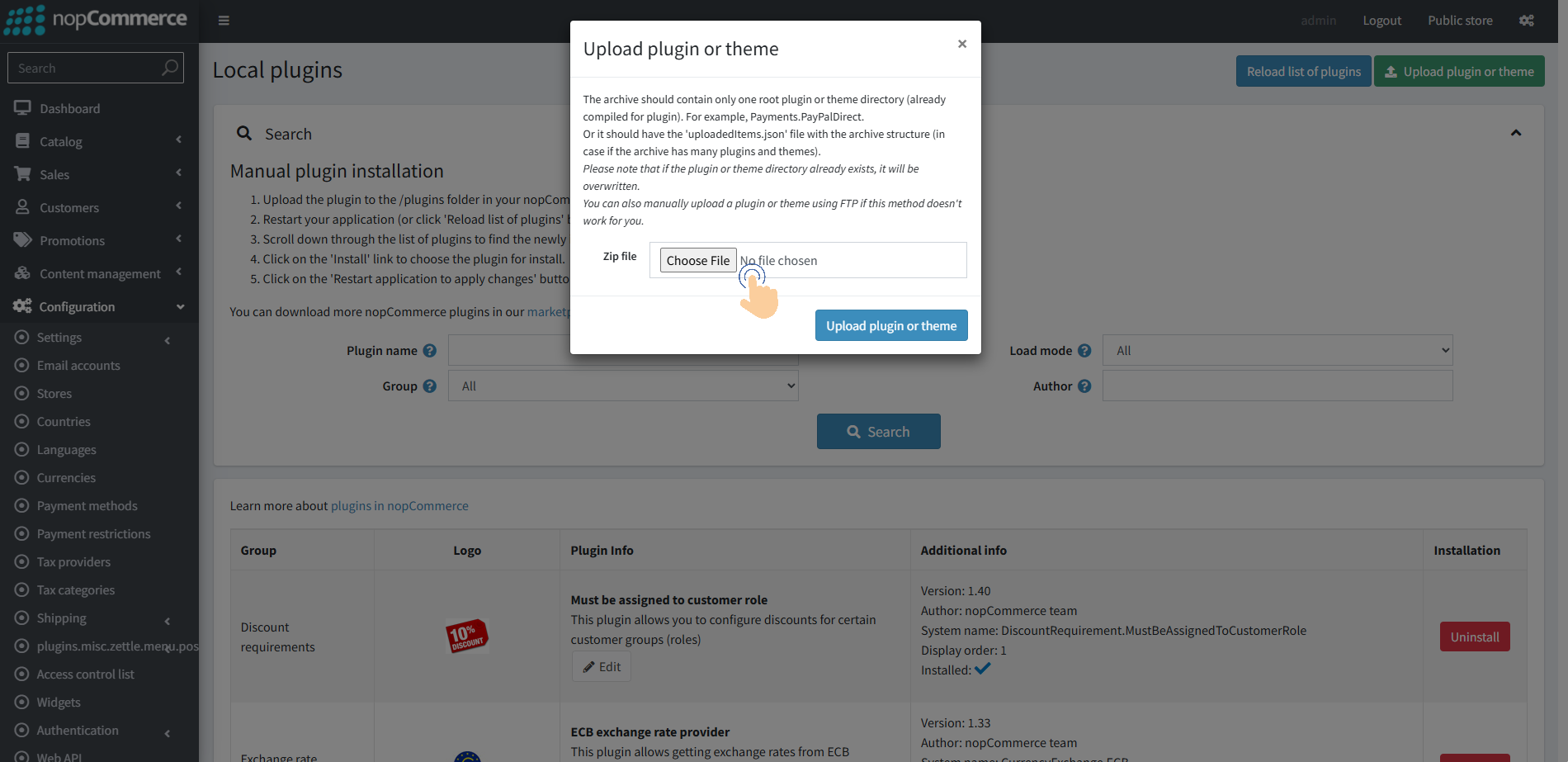
8. Click on the version folder that matches the version you have.
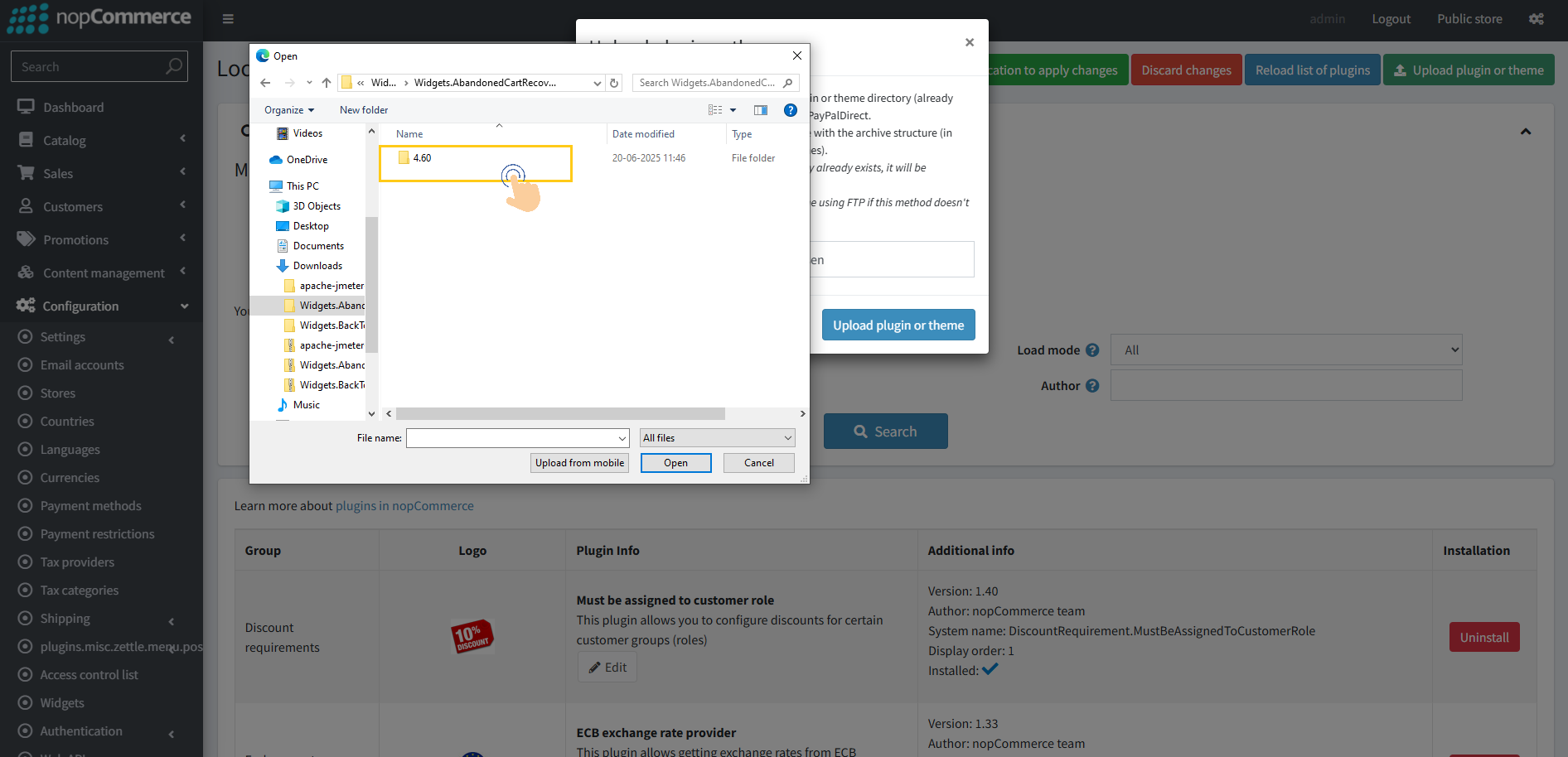
9. Select the .zip file named "Back To Top Button Advance" and then upload it using the "Upload plugin or theme" button.
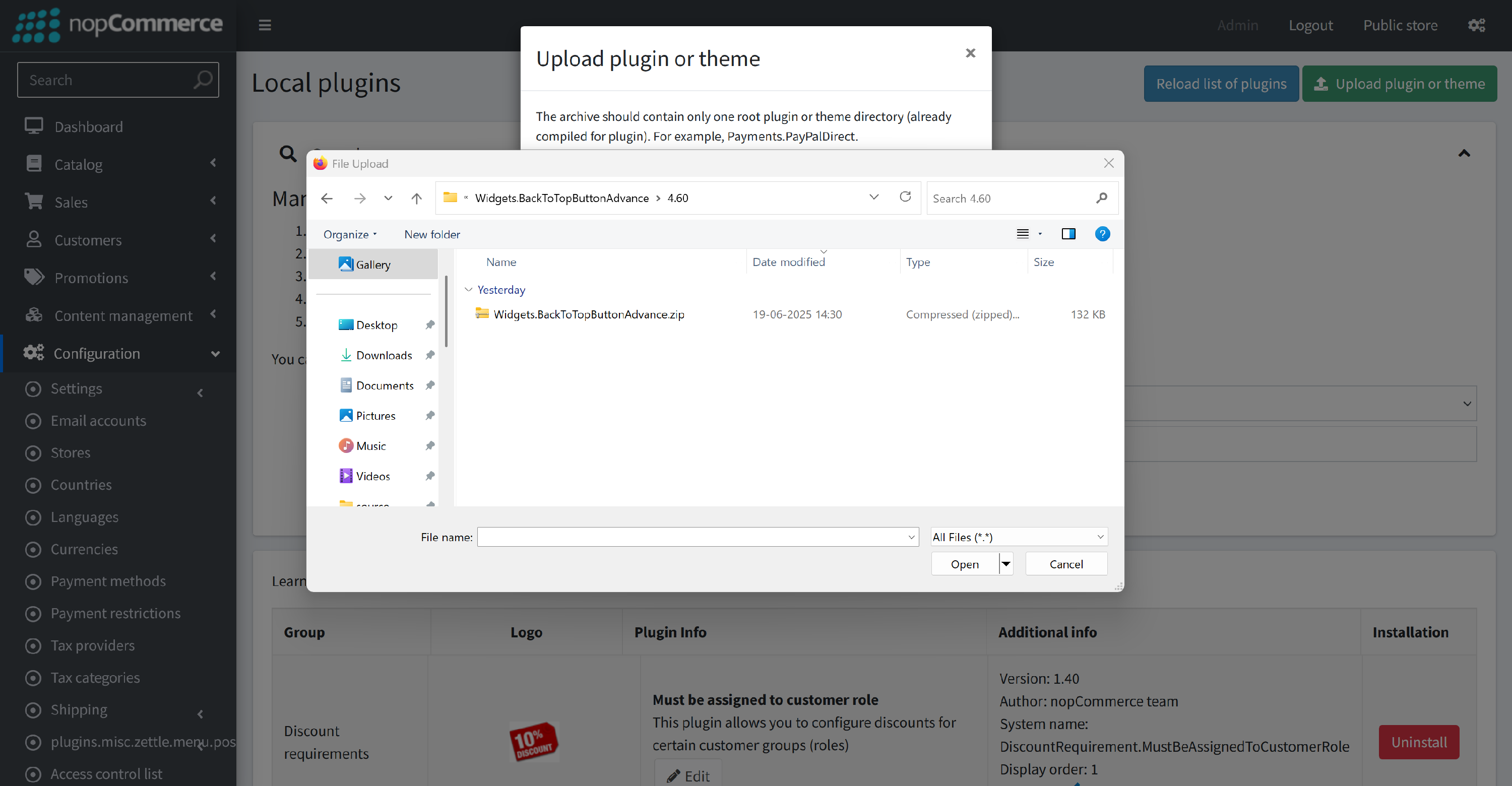
10. After uploading the plugin, a sucess notification will appear at the top of the page with a message.
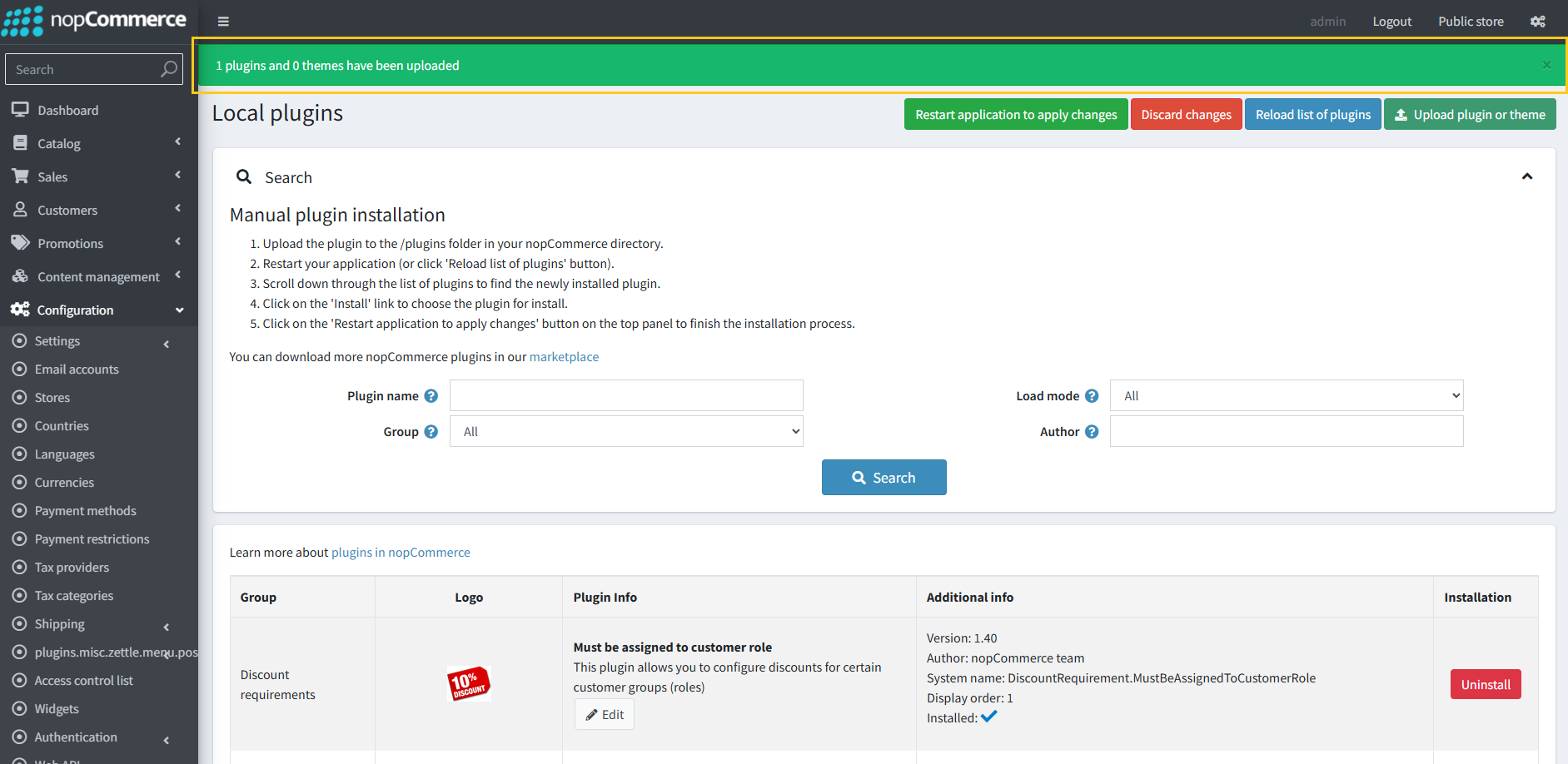
11. Once you see the notification, click on the "Restart application to apply changes" button.
.png)
12. To get this plugins, Search by the group name as Widgets in Configration -> Local Plugin..png)
13. Look for the Back to Top Button Advance plugin in the list.
14. Click the Install button next to the Back to Top Button Advance plugin.
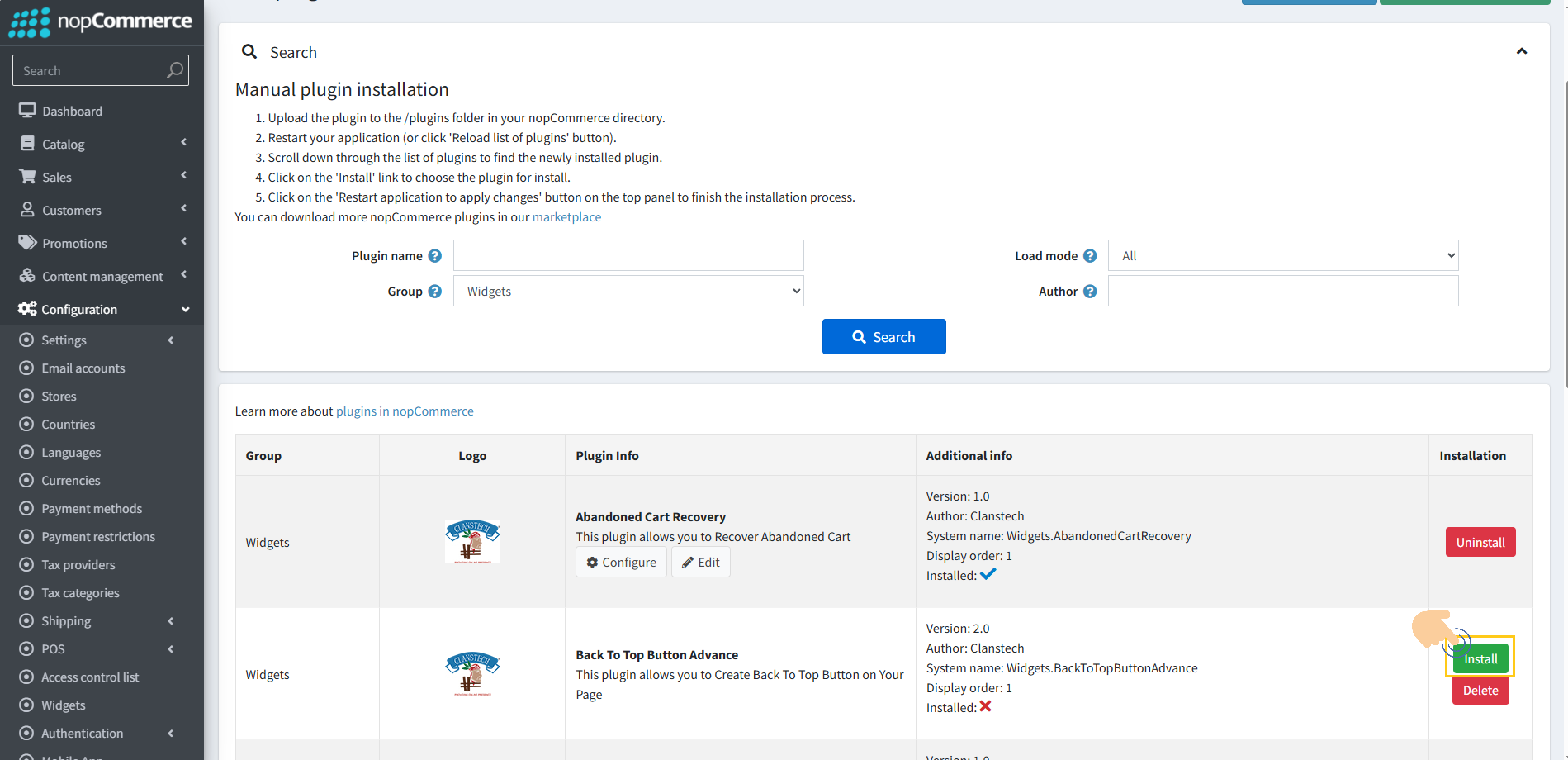
15. Click the Restart application to apply changes button in top menu.png)
How To Process:
1. Open the Configuration->Widgets.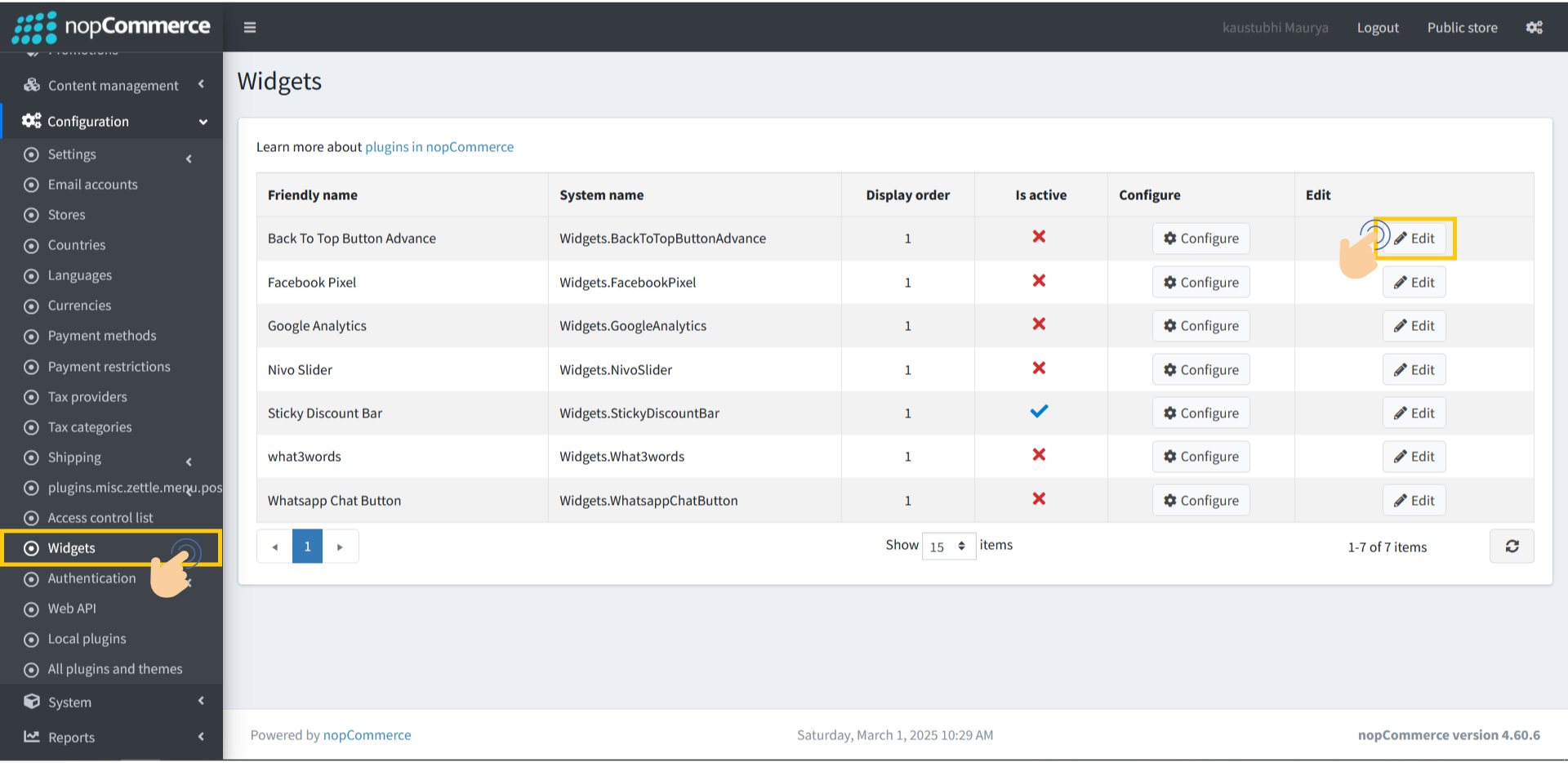
2. Click Edit in front of Back to Top Button Advance.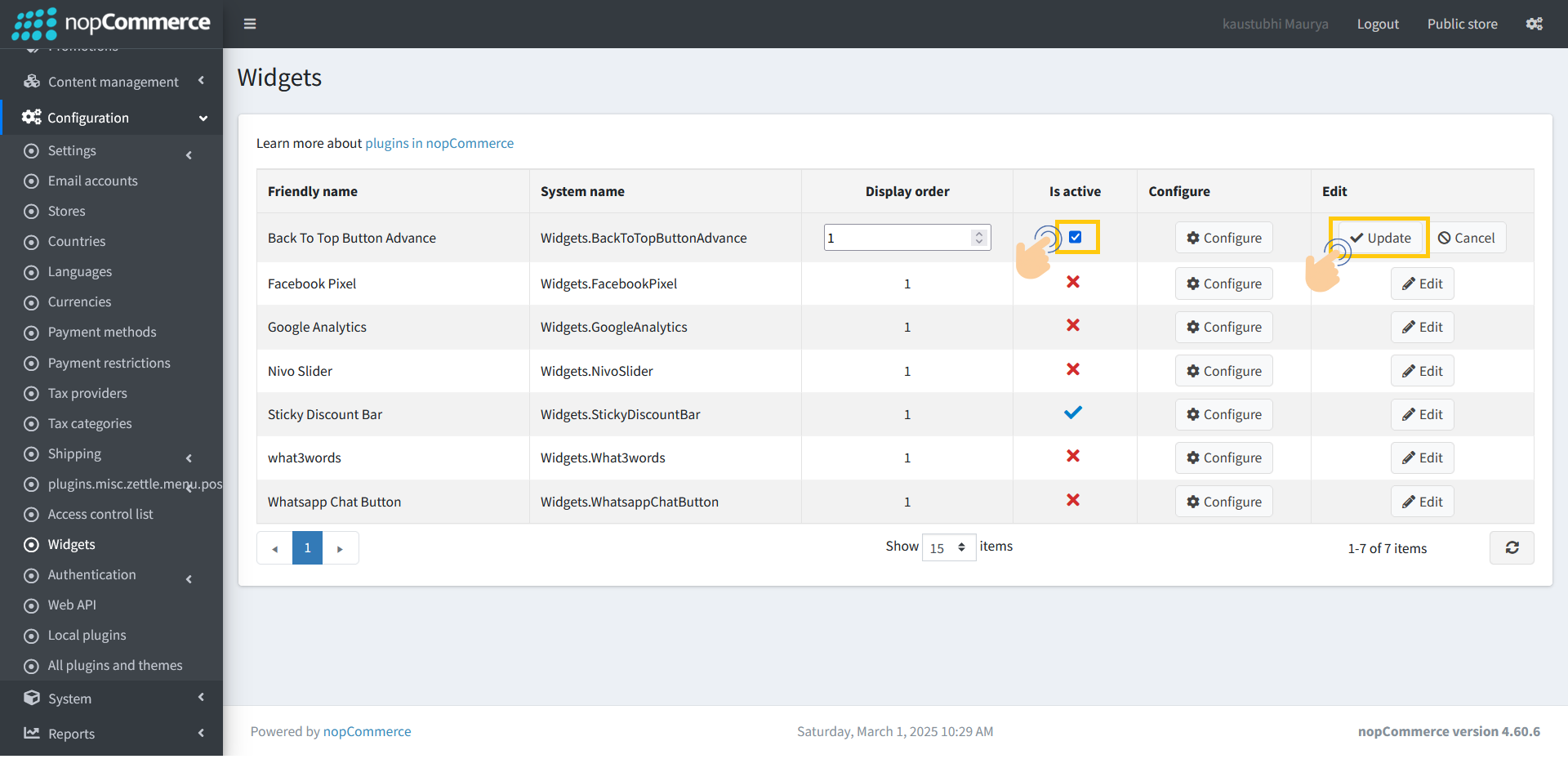
3. Click the Checkbox and then Update button to activate your plugin.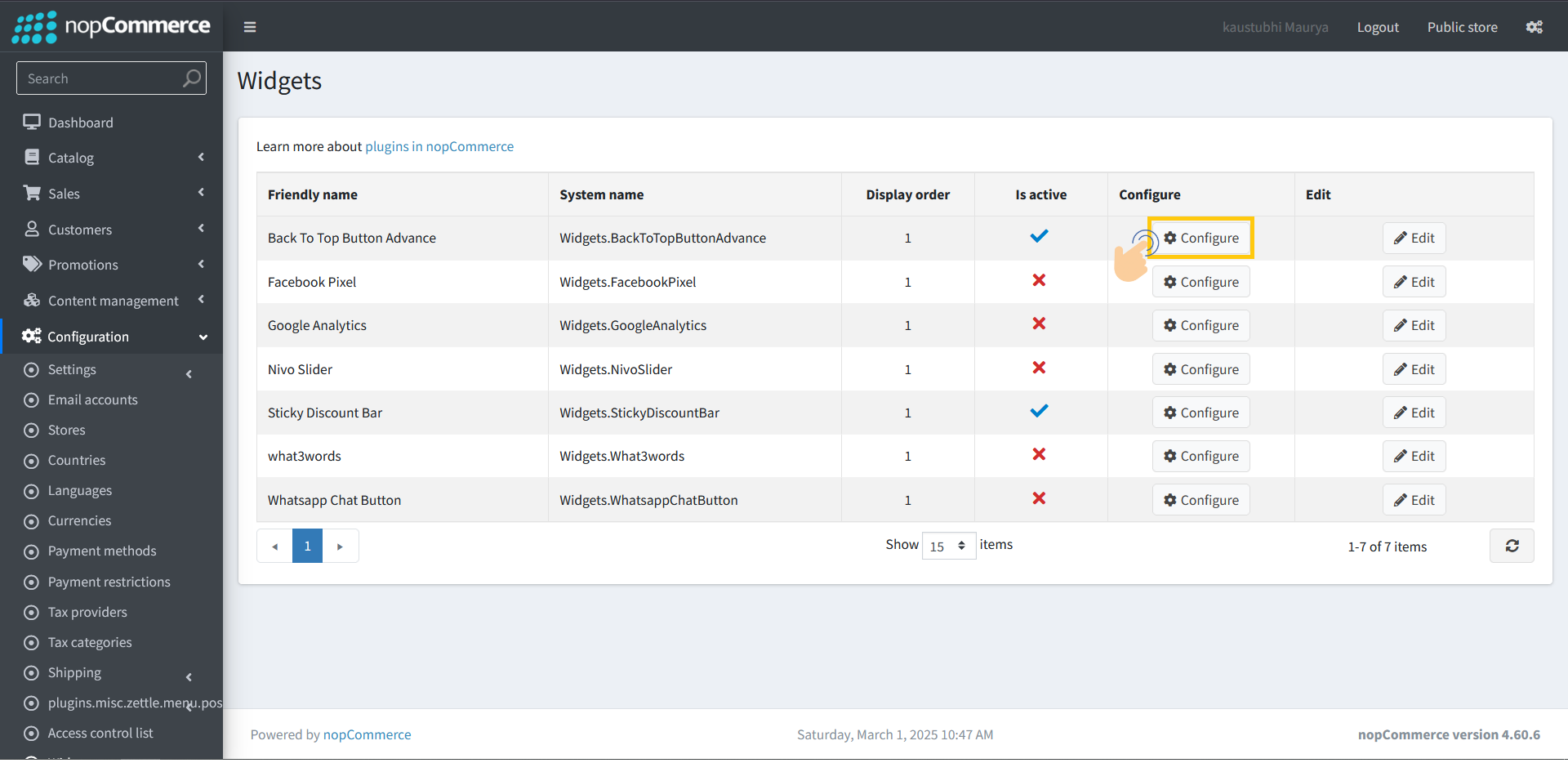
4. Click on Configure button to access the setting page of plugin.
5. Now you can do all the setting and click save button for the Back to Top button plugin.
6. It is visible on public store.
.jpg)